Google Drive is one of the best online storage service powered by google.It offers you 15GB of free storage which is associated with Google+ and Gmail also which can hardly occupy 2-3GB of this space.But hey...This much space is still sufficient to store your files for free.Google Drive is not only a good platform for file storage but you can also do a lot of stuff using it like sharing your files online, adding pictures to blogger, creating documents and much more.For a complete list of operations you can perform using drive, Go to
So, we were talking about drive's features but in this article we'll focus on sharing any type of file using google drive.When you upload a file to google drive, it get stored on google's server and a link gets attached to the file for its online access.So sharing a file is just sharing that link and your targetted person/audience can access that file using that link.Also you can decide whether you want that person to perform actions on that file or not.The person can download that file by visiting the provided link.Here are a few steps to complete the action.
- First of all, the most important step :-Login to your Google drive account.Its the same google account you use to access your gmail.
- Then click on the upload buttton given at the top left corner.
- Select the file you want to upload then the file will be uploaded to your drive.
- Then you can either right click on the file or check the box in front of the file
- If you right click on the file then there will be a option to share the file,Click that. And IF you check right the box then there will be an icon on the top bar which has a '+' sign, Click that.
- The either way you choose, a pop up screen will appear, There will be a privacy option.Click "edit"
- Then you can either make it available for everyone by clicking on "Public on the web" OR you can make it available to specific people by clicking on "Anyone with the link".
- There will be a link on the top of that popup window, Copy the link and send it to the person you want to share your file with.
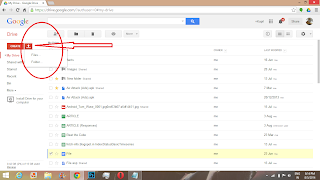
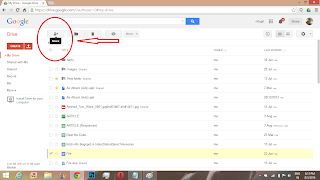
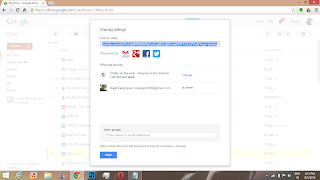
You might be wondering whats the most useful application of this.Then you find out that you can share anytype of file on whatsapp by using Google drive.If you think that this is a long process then before thinking that, just go for it once and you'll find that it takes upto 10 seconds to get the sharing link.Uploading time depends on your data connection and size of file.But what be the case, it is the most reliable method to share .doc, .pdf, .zip, .xml, .srt and other type of files
I hope it'll help you regarding drive operations.Give your comments to get more useful information.Here are some more operations to take on google drive.
Comments
Post a Comment
Comment on articles for more info.